The app
Login
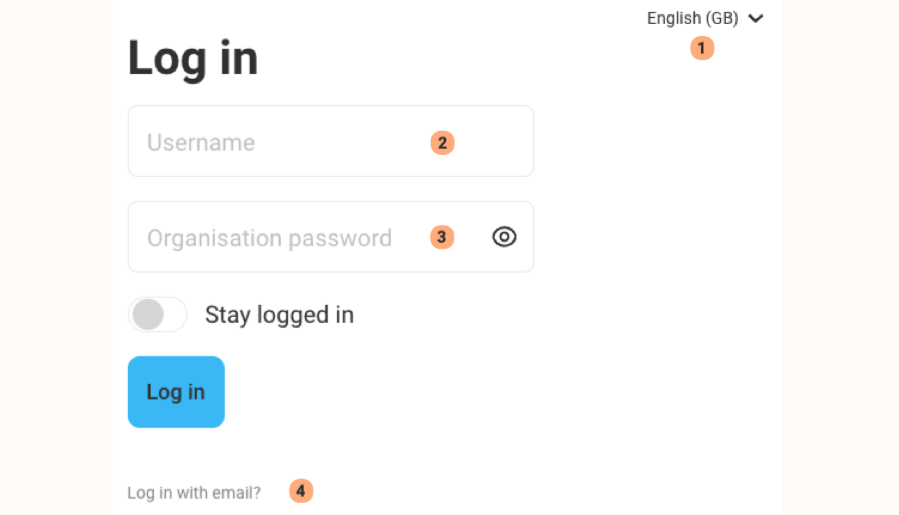
Do you use Earz Solo? First register your account: enter a user name and password of your own choosing + your e-mail address.
(1) Choose another language (if necessary).
(2) Enter the username here
• This is ‘free’, unless otherwise set by the organisation.
• With this name, the user appears (automatically) in the Student Tracking System.
• NB. Preferably, do not use an email address as a username!
(3) Enter the organisation password here.
(4) If necessary, click to log in with e-mail address and own password.
Click Log in.
You now have to choose a class. If there is only one, choose this one.
Games screen
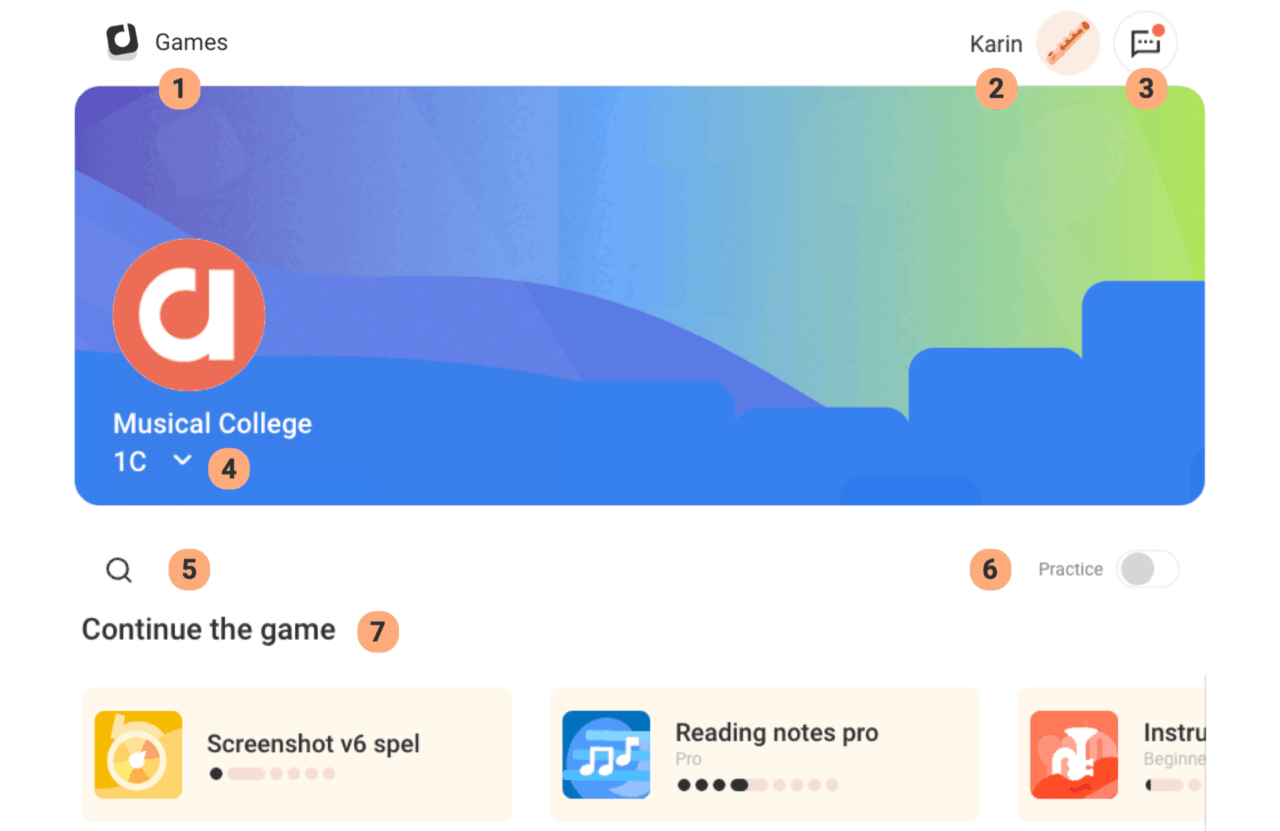
(1) Click to return to this games screen.
(2) Click on your name for settings, scores and rewards.
(3) Click to see messages from the teacher. (A red dot indicates when there is a new message).
(4) Click here to switch classes.
(5) Enter a search term to find a game.
(6) Choose practise. If you choose practise, you can:
• play a game without gaining points/scores.
• play freely and endlessly on every level.
(7) Games you have already partially played.
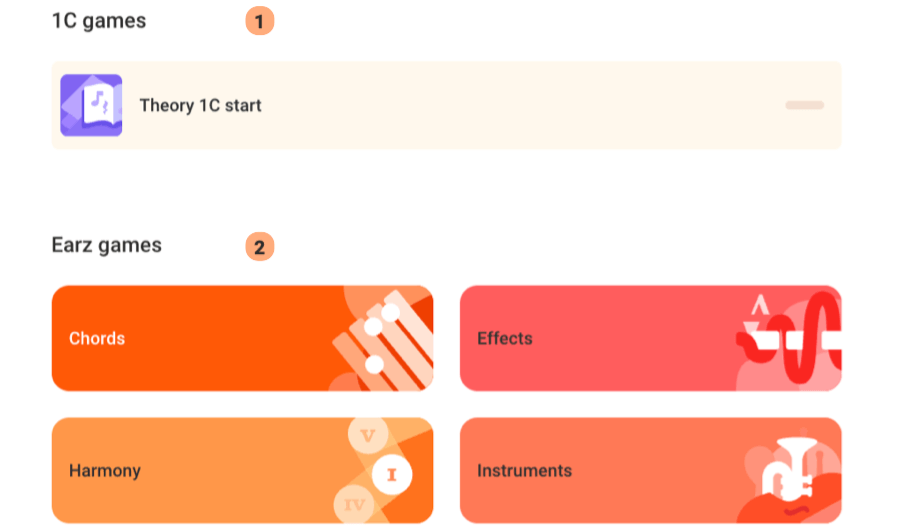
(1) Games of your class
(2) Standard Earz games
Accessories
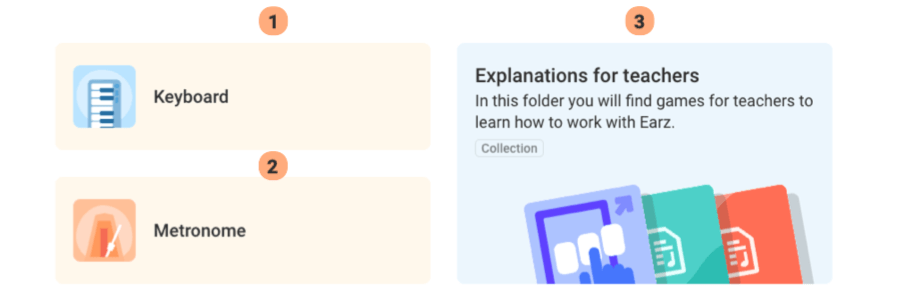
(1) Keyboard
Note: This can also be played with a computer keyboard.
(2) Metronome
(3) Games for special groups
Play
Choose a game by clicking on it.
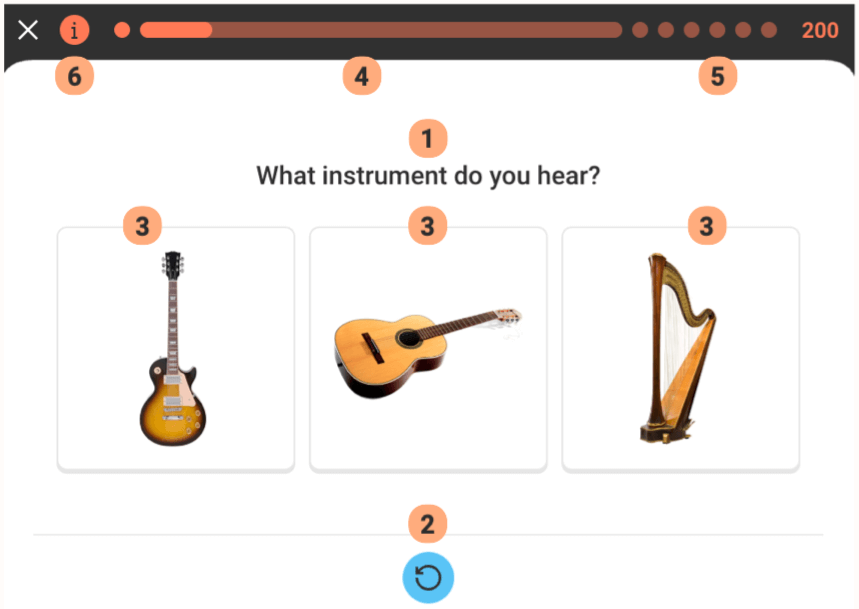
(1) You hear/see a question
(2) Click if necessary to hear again
(3) Click on the correct answer *
* or perform a different action depending on the game
Now you’ll see if your answer was right. In case of a wrong answer, you get to see/hear the correct answer.
After this, the app automatically moves on to the next question. (If you want, you can click on the pause symbol in the bottom right corner).
(4) Progress on this level
(5) Levels to go
(6) Explanation and Wiki
Wiki
For Wiki, click on the ‘i’ at the top left.
In the wiki you will find all the ‘material’ used in the game and you can listen to it.
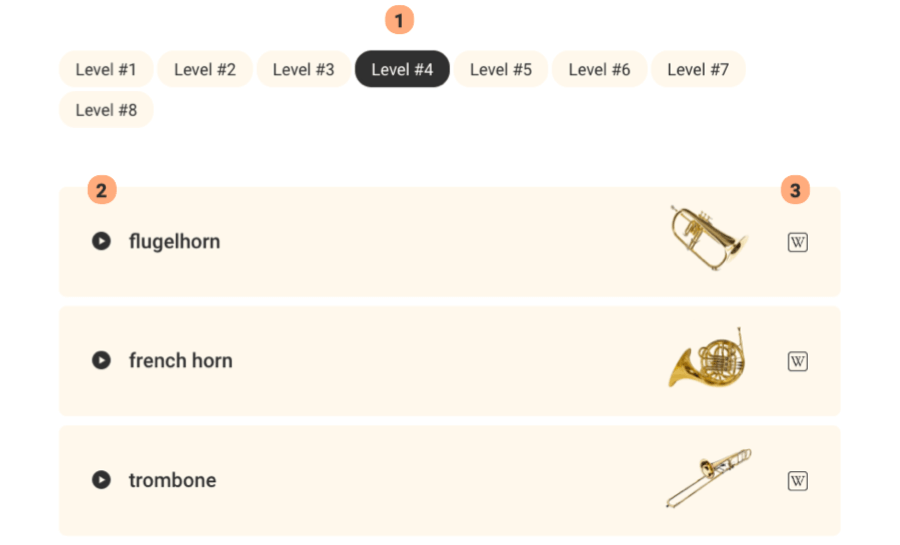
(1) Choose level
(2) Click to hear examples
(3) Click for more info on Wikipedia
Scores
For scores, click on your name at the top right.
You can see an overview of your scores and rewards here:
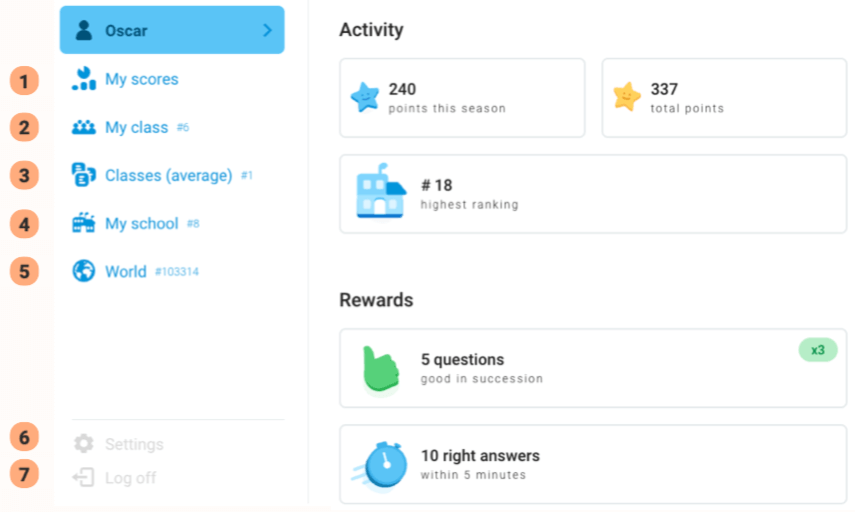
(1) Score overview per game (Click on Scores first, to see this, if necessary).
Click on the name of the game for the scores per level
(2) Ranking of the class
(3) Ranking school by class (average)
(4) Ranking school by player
(5) World high score
6) Go to personal settings of the app
(7) Log out
Settings
Click on your name at the top right, then click on Settings at the bottom left. (If necessary, click on Account first, to see this.)
• Soundcheck
By clicking on the little speaker, you can check if the app’s sound is working.
• Language
Choice between Dutch, English (US and EN), German, Spanish and Swedish.
• Instrument
Choose your favourite instrument and the sound and key of (most) games will be adjusted.
• Key
Choice of G, F, Alt and Tenor keys
• Transposition
Choice of: automatically (depending on instrument), or by half note (max 2 octaves) raising or (max 2 octaves) lowering.
• Notation
Choice of ‘c-d-e’ or ‘do-re-mi’ notation
• Rhythm; number of taps beforehand
In case of repetition standard 2 taps before yes/no
• Highscore
Visible in public (in the app’s highscore) yes/no
• Delete account
Please note that this permanently deletes all your data. This cannot be restored!!!