Student login (teacher’s manual)
• The student must enter a username in addition to the organisation password.
• The username is the name that (automatically) appears in the Student Tracking System. (NB. preferably do not use an email address for this purpose!)
• By default, this username is free to fill in.
• NB. Preferably do not use an email address as a username!
The students can log in in different ways. This is set by the school/organization:
Click on Setting/School settings on the teachers page
Attention: School settings are only visible for the main user/administrator of the Earz account!
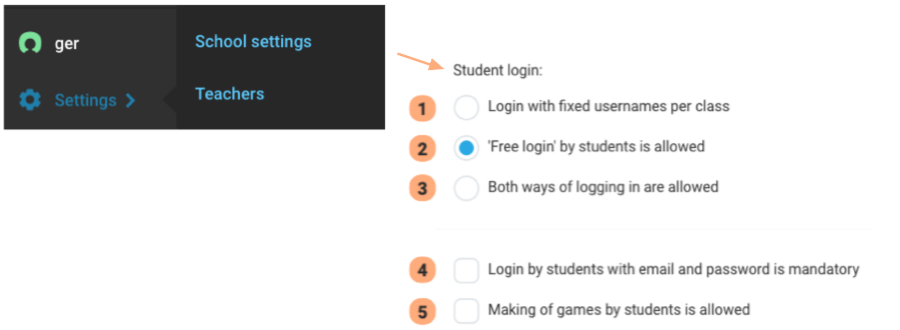
Students login:
(1) Organisation must enter a list of names per class. Students can only log in with these names.
(2) Everyone can log in “freely” into the app, with any chosen login name;
(3) Both of the above ways of logging in are possible.
(4) Students can only log in with their email address and (own) password.
(5) Students may also make Earz games (in the game workshop)